A lot of us have found ourselves working from home because of the coronavirus. Whether it be placing your laptop on the dining table or working from your living or bedroom while you try to avoid the noise either your roommate or family members make, we all have to squeeze in some space somehow. In an effort to stay connected with colleagues a lot of businesses are holding teleconference calls on Zoom, WebEx, GoTo Meetings, or Skype.
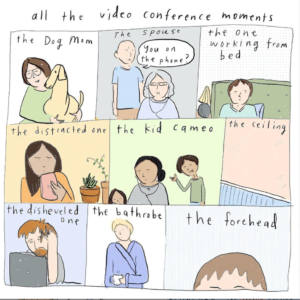
I’m absolutely fine with the calls but when video is required (say what!!) thats when I have to make the effort to plop myself at my office desk and make sure I look at least half decent as I’m sure my coworkers do.

The good thing about Zoom is that it allows you to change your “virtual background” to either one of their presets or one that you can upload and use. Adding a Zoom virtual image is a good way to keep your background distraction-free.
Here are some great sources to find free images to use for your next Zoom meeting. I’ve also included below how to change your virtual background.
Unsplash
This website has endless options of high definition pictures to filter through and select. Best thing is that it is FREE to use. Really the options are endless and once you enter in the search bar what you are looking for, a plethora of options are there for you to use.
Canva
One of the most popular photo design companies has created virtual background templates to use for free. I love how Canva lets you customize any image or template on their website. Feel free to jazz up or tone down any of their virtual background templates.
West Elm
The home decor experts have featured some interior design backgrounds for your Zoom meetings. Impress your coworkers with posh a virtual image.
A few other sources for free Zoom backgrounds:
How to Use the Zoom Virtual Background:
- Open the Zoom app and log into your account.
- Click the gear icon in the top right-hand corner to navigate to Settings.
- In the left menu, click Virtual Background.
- Select one of Zoom’s default background images or click the + icon to upload your own photo.
- During a Zoom meeting, click the ^ arrow next to Stop Video and click Choose Virtual Background… to change or turn off your Zoom background.
Leave a Reply